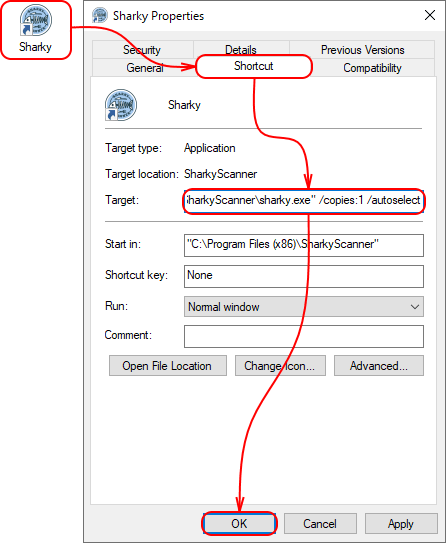Yes, there is such possibility:
- run all of the clients you're going to scan;
- run SharkyScanner and, after detection of the clients, select one of them on the list;
- click Options in the main window;
- go to the Tools page;
- select Run a copy of the application on the dropdown list at the top;
- click Run a copy button and wait for the second copy of SharkyScanner to start;
- once a copy of SharkyScanner window appeared, on the list, select another client to scan;
- repeat copy launches (run only from the very first instance of SharkyScanner) and client selection for all remaining running poker clients;
- at the end of a session, use the End session item in the session menu or the Options → Tools → Run a copy of the application → End session button to gracefully close all of the poker clients and SharkyScanner copies.
To ensure proper operation of SharkyScanner during simultaneous scanning of multiple clients, follow the rules:
- do not close poker clients and SharkyScanner copies before the end of a game session;
- if something works improperly, close all clients and SharkyScanner copies and run them again in the order described in the instruction above;
- keep in mind that SharkyScanner copies exchange only information about table number with each other, and their settings and player databases are independent (during the first run of a copy, its settings and database are copied from the main copy of SharkyScanner).
To make the start of a game session more convenient, you can automate the launch of SharkyScanner copies and client selection: run all poker clients, wait until lobbies of all running clients appear, and then run SharkyScanner with the command line parameters /copies:1 /autoselect (for two clients). If there are more clients, the number of copies (/copies:) must be one less than the number of running clients: /copies:2 for three clients, /copies:3 for four clients, etc.
You can save command line parameters in SharkyScanner shortcut's properties.